It’s a little overzealous
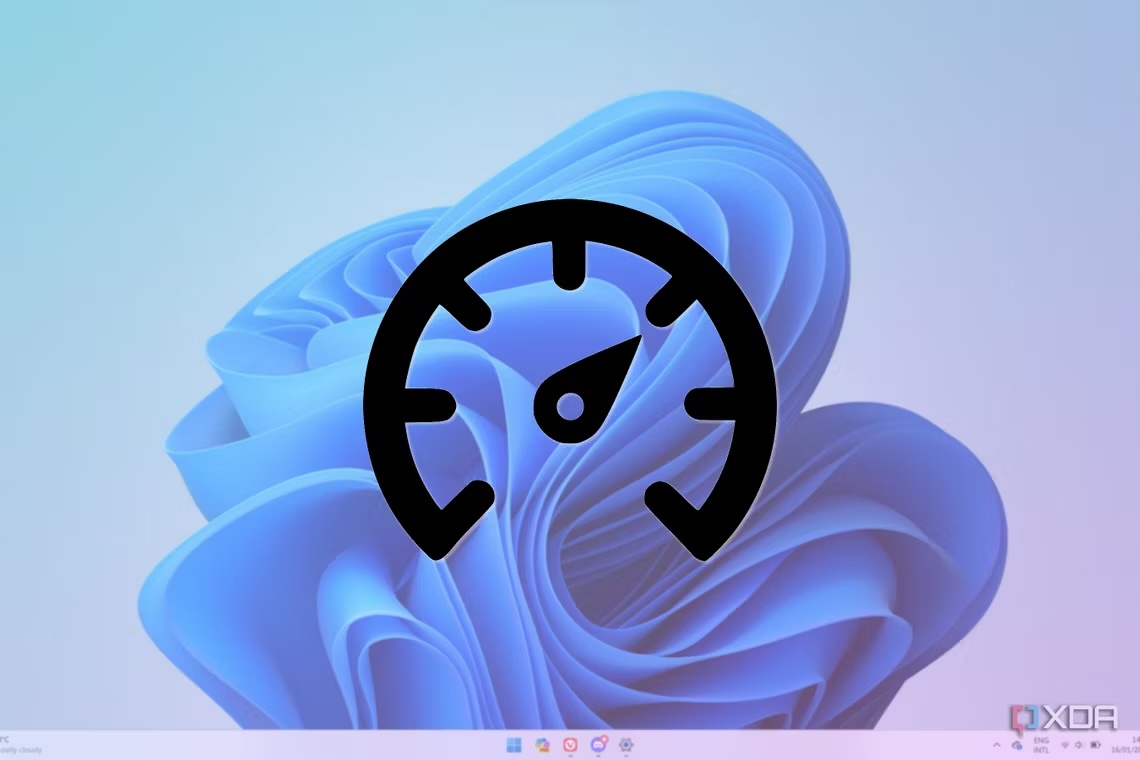
- Microsoft PC Manager’s deep clean option deletes files from the Prefetch folder, slowing down your PC’s performance.
- The Prefetch folder contains information about apps that help them boot up faster.
- Avoid using the deep clean option in Microsoft PC Manager to prevent slowing down your PC, or try alternative cleaning methods instead.
If you’ve been keeping up with your Windows news, you’ll know that Microsoft recently released its PC Manager app on the Microsoft Store for Windows 11. People have been giving it a spin to see how it fares, and as it turns out, it will delete files that will ultimately slow down your PC’s performance if you ask it to do a deep clean.
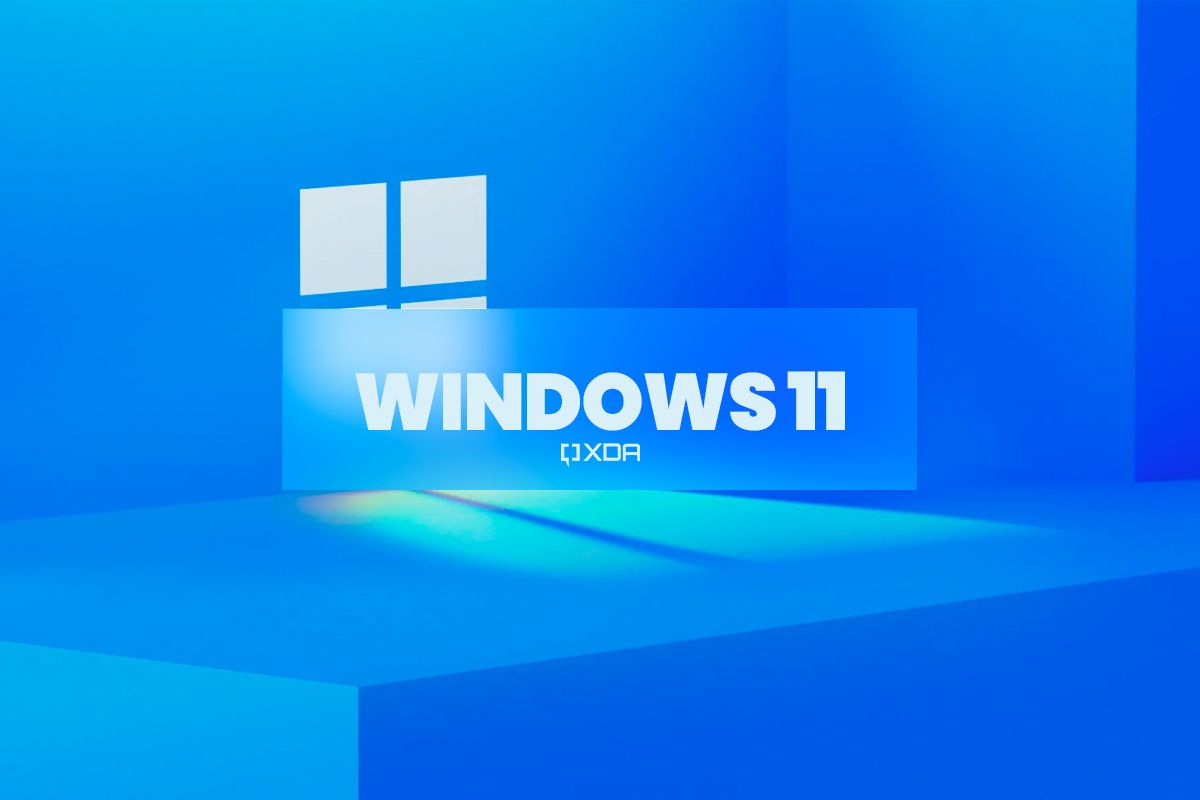
Microsoft PC Manager’s fatal flaw
As spotted by Neowin, the Microsoft PC Manager comes with a “deep clean” option. This aims to go through your PC and clear out any files that are no longer needed, thus freeing up space and speeding up your PC’s performance. The problem is that it may end up actually making your Windows PC slower.
This is because the deep clean option erases all the files within your computer’s Prefetch folder. Your PC uses this folder to save information about the apps you run, so they’ll boot up faster the next time you run them. They’re not essential files, but they are useful for keeping your PC moving swiftly, which swiftly goes out the window when Microsoft PC Manager cleans out all the files in the Prefetch folder. And while it does save on disk space, it does slow down your PC’s operation overall.
If you decide to use the Microsoft PC Manager, it’s advised you do not tell it to perform a deep clean to avoid this issue. Alternatively, you can use other ways to clean and speed up your Windows PC.




